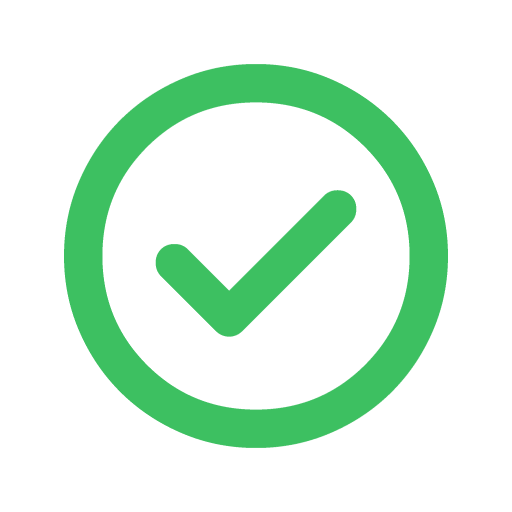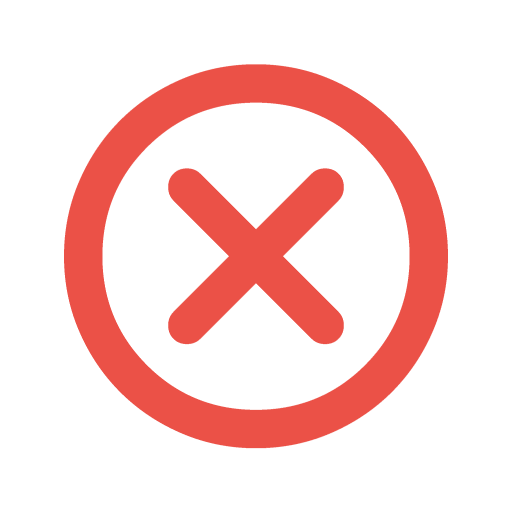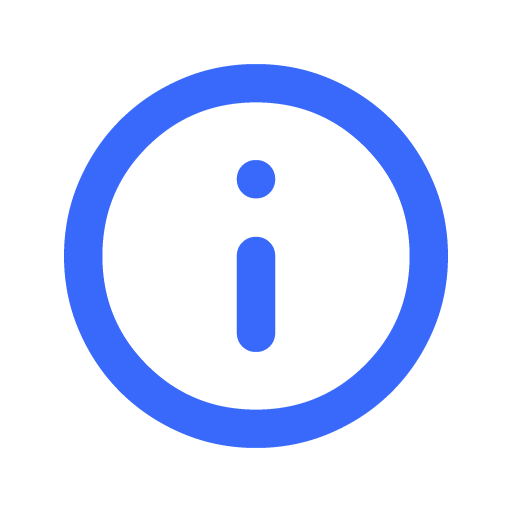Service Refund Policy
Last updated: 18 April 2022, 3.00pm GMT+8.00
This Services Creator Refund Policy governs Filmplace’s policy for Creator refunds and the Host obligations associated with this Policy. It applies in addition to Filmplace’s Terms of Service and is available to Creators who book a Service through the Filmplace Platform and suffer a Booking Issue.
All capitalised terms shall have the meaning set forth in the Filmplace Terms or Payments Terms unless otherwise defined in this Services Creator Refund Policy.
By using the Filmplace Platform as a Service Host or Creator, you are indicating that you have read and that you understand and agree to be bound by this Services Creator Refund Policy.
Eligible Booking Issues and Refund Policy
The following situations are “Booking Issues” that are eligible for a refund under the Services Creator Refund Policy:
- The Host fails to carry out the booked Service or arrives more than 15 minutes past the stated start time, causing the Creator to abandon the Service.
- The Host makes significant changes to the Service after booking.
- The Service contains a safety or health hazard that would be reasonably expected to adversely affect the Creator’s participation in the Service.
- For Services that take place online, the Creator cannot provide or a Host cannot lead the Service because of technical difficulties, including audio or visual issues.
If Filmplace determines that a Creator Serviced a Booking Issue, Filmplace will, at its discretion, provide the Creator with a refund up to a maximum of the Total Pricing the Creator paid for the Service in accordance with this Policy. The amount of any refund will depend on the nature of the Booking Issue suffered.
Minimum Quality Standards, Host Responsibilities, and Reimbursement to Creator
As a Host, you are responsible for ensuring that the Service you list on the Filmplace Platform meets Filmplace’s Services Platform Standards and does not present a Creator with Booking Issues. Before and during the Service, Hosts should be available or make a third-party available, in order to try, in good faith, to resolve any Creator issues.
If (i) Filmplace determines that a Creator has suffered a Booking Issue related to your Service and (ii) Filmplace reimburses that Creator (up to their Total Price), you agree to reimburse Filmplace up to the amount paid by Filmplace within 30 days of Filmplace’s request. You authorise Filmplace Payments to collect any amounts owed to Filmplace by reducing your Payout or as otherwise permitted pursuant to the Payments Terms.
As a Host, you understand that the rights of Creators under this Services Creator Refund Policy will supersede the Services Cancellation Policy. If you dispute the Booking Issue, you may notify us in writing or via telephone and provide us with information (including photographs or other evidence) disputing the claims regarding the Booking Issue, provided you used reasonable and good faith efforts to try to remedy the Booking Issue with the Creator prior to disputing the Booking Issue claim.
General Provisions
This Services Creator Refund Policy does not:
- constitute an offer to insure
- constitute insurance or an insurance contract
- take the place of insurance obtained or obtainable by the Creator
Furthermore, the Creator has not paid any premium in respect of the Services Creator Refund Policy. The benefits provided under this Services Creator Refund Policy are not assignable or transferable by a Creator.
All determinations of Filmplace with respect to the Services Creator Refund Policy shall be at Filmplace’s discretion and final and binding on the Creators and Hosts.
Filmplace reserves the right to modify or terminate this Services Creator Refund Policy at any time, at its sole discretion. If Filmplace modifies this Services Creator Refund Policy, we will post the modification on the Filmplace Platform (including the Filmplace Help Centre) or provide you with notice of the modification. Filmplace will continue to process all claims for Booking Issues made prior to the effective date of the modification.
Syncing Filmplace calendar with other calendars
By syncing your Filmplace calendar with other external calendars that support the iCAL format, you can transfer your events from a different calendar application to Filmplace calendar which automatically prevents guests from booking the same date and time.
This also helps to avoid multiple content creators from booking the same date and time, if you have listed the same space on other platforms like Airbnb, etc.
Importing Calendar

To sync your external calendar with Filmplace calendar, you have to first import other calendars that support the iCAL format.

Give a name to the calendar you are about to import.

Note : You Filmplace calendar automatically resyncs with other external calendars every one hour
Import Airbnb calendar
- Open Airbnb
on your computer
- Click on your Profile > listings
- Select the listing that you want
- Go to Pricing and availability > Calendar sync
- Click on Export calendar
- An Export calendar window will appear, copy the URL.
- Paste the link on the “Calendar Address (URL)” section in the Filmplace website as directed, Profile > Listings > Manage listings > Calendar > Calendar Settings > Import Calendar.
Import Google calendar
- Open Google calendar
on your computer
- Go to Settings
> Settings
- On the left column, under “Settings for my calendars,” click the name of the calendar
you want to import into Filmplace.
- Under the selected calendar’s drop down, Click on Access permissions for events and check the “Make available to public’ option.
- Scroll down to the Integrate calendar section
- In the "Public address in iCal format" section, copy the URL.
- Paste the link on the “Calendar Address (URL)” section in the Filmplace website as directed, Profile > Listings > Manage listings > Calendar > Calendar Settings > Import Calendar.
Import Apple calendar
- Open Apple iCloud calendar
on your computer
- Click on the Calendar button
- On the left column, you will see a list of your calendars. Click on the Share button next to the calendar that you want to export into Filmplace.
- A Calendar Sharing popup appears, check the Public Calendar option.
- Under Public calendar, copy the URL.
- Paste the link on the “Calendar Address (URL)” section in the Filmplace website as directed, Profile > Listings > Manage listings > Calendar > Calendar Settings > Import Calendar.
- Open Apple Calender app on your device
- At the bottom of the screen, tap on the Calendar button
- Under the ICLOUD section, tap the Info button to the right that you want to export into Filmplace.
- Enable the Public Calendar option by scrolling down.
- Tap on the “ Share link “ option and send it to your email or any of your personal social media platform.
- Paste the link on “Calendar Address (URL)” section as directed, Profile > Listings> Manage listings >Calanedar>Calendar Settings> Import Calendar.
To import Outlook calendar
- Open Outlook
on your device
- In the left column, click on the calander icon
- In the top-left, go to the Settings
> View all Outlook settings
- A settings pop-up will appear, click on Calendar >Shared calendar
- Under Publish a calendar, select a calendar
- Select permissions and click on the Publish button
- Under “Can view all details” copy the ICS URL
- Paste the link on the “Calendar Address (URL)” section in the Filmplace website as directed, Profile > Listings > Manage listings > Calendar > Calendar Settings > Import Calendar.
Import other calendars
- Click your profile
- Go to your listings > select manage listings
- Go to Calendar > Calendar settings
- Click on Import calendar
- Copy the URL for your non-Filmplace calendar into the Calendar address field
- Give a name to the calendar you are about to import
- Click on Import calendar
To Export Filmplace calendar
- Click your profile
- Go to your listings > select manage listings
- Go to Calendar > Calendar settings
- Click on Import calendar
- Copy the link from the export calendar window, then paste it into another selected iCal-based calendar.
Did this help you?
Move up