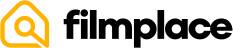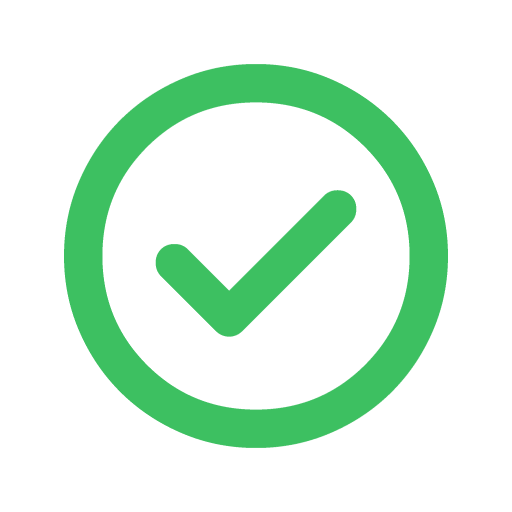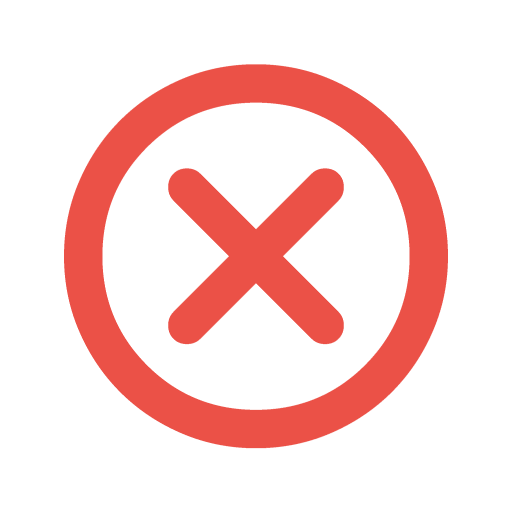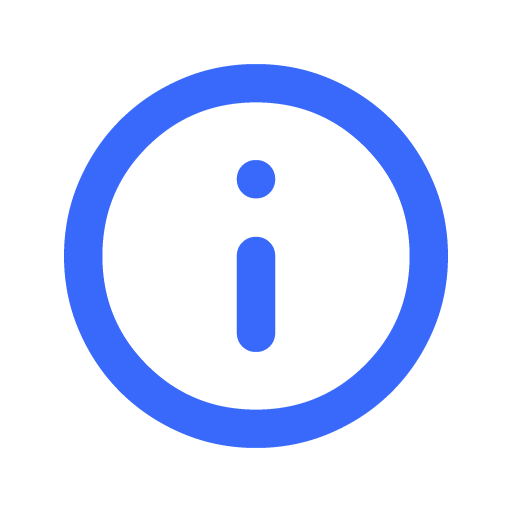Filmplace Service Fees
To help Filmplace run smoothly and to cover the cost of services like 24/7 customer support, we charge a service fee when a booking is confirmed.
There are 2 different fee structures for stays: a platform fee and a subscription fee.
[Location]
1. Platform fee
This fee structure is the most common and is split between the Host and the Creator.
Host fee
Most Hosts pay between 9% to 12% fee, but some pay more, including:
- Hosts with listings in Italy
- Hosts with Super Strict cancellation policies
This fee is calculated from the booking subtotal (hourly rate + cleaning fee + additional Creator fee if applicable – excluding Filmplace fees and taxes) and is automatically deducted from the Host payout.
To review the service fee for a booking:
- Go to 'Bookings'
- Under 'Bookings', go to the booking you want to check
the service fee for.
- Under "Options" , click on Download Quotation
- Under Quotation, find the Filmplace service fee
Creator fee
Most Creator service fees are under 10% of the booking subtotal (hourly rate + cleaning fee + additional Creator fee if applicable – excluding Filmplace fees and taxes). This fee varies based on a variety of factors (such as subscriber gets a reduced creator fee) and is shown during checkout before you book so you know what to expect.
2. Subscription fee
This subscription is only chargeable to creators who subscribed for our premium feature. This fee is charged on to of the creator fee.
VAT/GST charges
Depending on the laws of the jurisdiction involved, VAT/GST may be charged on top of the above fees. The service fee includes the VAT/GST where applicable.
[Talent]
We charge 9-12% from our talent, and 10% from our brands. This is to ensure we our sustainability to be able to continue support our users like yourself. Our fee includes all other fees such as FX conversion, tax, payment processing fee, etc. This allow us to provide you with a clean, no hidden fee, charges.
Syncing Filmplace calendar with other calendars
By syncing your Filmplace calendar with other external calendars that support the iCAL format, you can transfer your events from a different calendar application to Filmplace calendar which automatically prevents guests from booking the same date and time.
This also helps to avoid multiple content creators from booking the same date and time, if you have listed the same space on other platforms like Airbnb, etc.
Importing Calendar

To sync your external calendar with Filmplace calendar, you have to first import other calendars that support the iCAL format.

Give a name to the calendar you are about to import.

Note : You Filmplace calendar automatically resyncs with other external calendars every one hour
Import Airbnb calendar
- Open Airbnb
on your computer
- Click on your Profile > listings
- Select the listing that you want
- Go to Pricing and availability > Calendar sync
- Click on Export calendar
- An Export calendar window will appear, copy the URL.
- Paste the link on the “Calendar Address (URL)” section in the Filmplace website as directed, Profile > Listings > Manage listings > Calendar > Calendar Settings > Import Calendar.
Import Google calendar
- Open Google calendar
on your computer
- Go to Settings
> Settings
- On the left column, under “Settings for my calendars,” click the name of the calendar
you want to import into Filmplace.
- Under the selected calendar’s drop down, Click on Access permissions for events and check the “Make available to public’ option.
- Scroll down to the Integrate calendar section
- In the "Public address in iCal format" section, copy the URL.
- Paste the link on the “Calendar Address (URL)” section in the Filmplace website as directed, Profile > Listings > Manage listings > Calendar > Calendar Settings > Import Calendar.
Import Apple calendar
- Open Apple iCloud calendar
on your computer
- Click on the Calendar button
- On the left column, you will see a list of your calendars. Click on the Share button next to the calendar that you want to export into Filmplace.
- A Calendar Sharing popup appears, check the Public Calendar option.
- Under Public calendar, copy the URL.
- Paste the link on the “Calendar Address (URL)” section in the Filmplace website as directed, Profile > Listings > Manage listings > Calendar > Calendar Settings > Import Calendar.
- Open Apple Calender app on your device
- At the bottom of the screen, tap on the Calendar button
- Under the ICLOUD section, tap the Info button to the right that you want to export into Filmplace.
- Enable the Public Calendar option by scrolling down.
- Tap on the “ Share link “ option and send it to your email or any of your personal social media platform.
- Paste the link on “Calendar Address (URL)” section as directed, Profile > Listings> Manage listings >Calanedar>Calendar Settings> Import Calendar.
To import Outlook calendar
- Open Outlook
on your device
- In the left column, click on the calander icon
- In the top-left, go to the Settings
> View all Outlook settings
- A settings pop-up will appear, click on Calendar >Shared calendar
- Under Publish a calendar, select a calendar
- Select permissions and click on the Publish button
- Under “Can view all details” copy the ICS URL
- Paste the link on the “Calendar Address (URL)” section in the Filmplace website as directed, Profile > Listings > Manage listings > Calendar > Calendar Settings > Import Calendar.
Import other calendars
- Click your profile
- Go to your listings > select manage listings
- Go to Calendar > Calendar settings
- Click on Import calendar
- Copy the URL for your non-Filmplace calendar into the Calendar address field
- Give a name to the calendar you are about to import
- Click on Import calendar
To Export Filmplace calendar
- Click your profile
- Go to your listings > select manage listings
- Go to Calendar > Calendar settings
- Click on Import calendar
- Copy the link from the export calendar window, then paste it into another selected iCal-based calendar.
Did this help you?
Move up